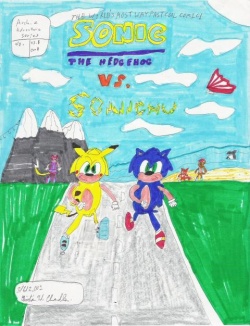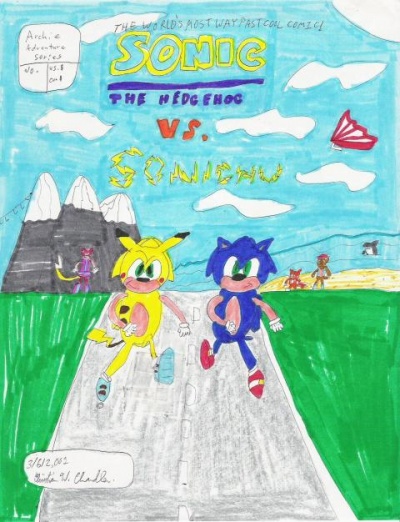Difference between revisions of "Template:CSS image crop/doc"
(→Examples: clarity) |
|||
| Line 27: | Line 27: | ||
===Examples=== | ===Examples=== | ||
Create a cropped image of | Create a cropped image of only Sonic from the Sonic Vs Sonichu cover. | ||
[[File: | [[File:SonicVsSonichu.jpg|thumb|250px|left|Thumbnail of the '''original file''']] | ||
<div style="float: left; width: 120px; margin: 180px 0 0 30px;"> | <div style="float: left; width: 120px; margin: 180px 0 0 30px;"> | ||
{{CSS image crop | {{CSS image crop | ||
|Image = | |Image = SonicVsSonichu.jpg | ||
|bSize = 400 | |bSize = 400 | ||
|cWidth = | |cWidth = 110 | ||
|cHeight = | |cHeight = 180 | ||
|oTop = | |oTop = 220 | ||
|oLeft = | |oLeft = 180 | ||
}} | }} | ||
</div> | </div> | ||
Revision as of 12:12, 14 September 2021
{{CSS image crop}} (Usage) creates a crop of an image inline for previewing the look and feel of a page, or for linking to full images when a slight crop is preferred in an article, but the full image is more encyclopaedic in general. Where only a small section of the image is used after the crop, it's best to upload the crop as a new file, to avoid sending the extra image data to users.
Note: There was a previous glitch for which some people had to use "tleft" "tright" etc. as a workaround because "left" and "right" did not work. As a result, to avoid having to fix all those pages that used the workaround, the template has been designed to function properly regardless of whether tright or right is used. See template talk for details.
Usage
{{CSS image crop
|Image = The Name of the image file, or may accept {{Annotated image}}.
|bSize = The Base Image width in pixels (the image we are cropping on)
|cWidth = Crop Image Width in pixels
|cHeight = Crop image Height in pixels
|oTop = Offset Top in pixels, optional and defaults to 0 when omitted
|oLeft = Offset Left in pixels, optional and defaults to 0 when omitted
|Location = 'right', 'left', 'center' or 'none'. Determines placement of the image on the page
Defaults to 'right' when description is provided (as is default for thumb images)
When description is blank, location on left (as is default for non-thumbs)
|Description = Description (will render out using thumbnail class)
|Link = Name of an article to be linked by clicking on the image (omit unless there is a
good reason to link to an article instead of the image).
|Alt = The alt text for the image.
|Page = The page of the file, if there are multiple pages (such as pdf files).
|magnify-link = The image to be linked by the magnify icon (Use if the Image parameter is set to
{{Annotated image}} or the Link parameter leads to something other than the image).
}}
Examples
Create a cropped image of only Sonic from the Sonic Vs Sonichu cover.
- Offset:
oTopandoLeftdefine the upper left corner of the cropped image - Crop:
cWidthandcHeightdefine the size of the cropped image - Base Size: Offset and Crop are calculated as if the original file had the width
bSize
In addition, the cropped image can have a caption-text and be positioned on the page:
Location=to position (center, right, left, none)Description=to add a text to the caption